Business Email
Business emails are an important communication tool for the business organization.
A business email is not only professional but is generally more secure than a personal Gmail or Microsoft Outlook email account.
This article will discuss tips on how to write an effective business email, what .org domains are and the importance of a .org
domain, how to register and create a business email with a .org domain, as well as steps to take to fix email delivery issues
as a business administrator.
Writing an Effective Business Email

Business emails should be written in a tone that is direct, and clear, but also easy to read. You can adopt an informal or
formal tone, depending on your intended audience as well as the style used by your organization (whether your own business
or a business you are employed with). All in all, a business email should always be professional, meaning you would not
write the same way with a work email as you would with a personal email (GCFGlobal.org, n.d.).
With that said, here are some simple tips to help you write a business email:
Your greeting should be short and friendly, and if you are familiar with the recipient, use their first name. If you would
like to be more formal, or if you are not familiar with the recipient, address the recipient by their last
name (GCFGlobal.org, n.d.). Here is an example: "Hello, John," or "Hello, Mr. Smith".
The body of your email should get right to the main point you are discussing. If you think about easy readability, needing
to read through an entire paragraph or two to understand what the email is about, distracts the reader. Your main point
should be in the first sentence or two of your email. If you are including an attachment in your email, make sure to mention
this at the end of the email. Finally, develop a call to action (i.e., what action are you wanting of the recipient?) (GCFGlobal.org, n.d.).
The end of your email should be a quick farewell, and it should also include a thank you in addition to providing your name
and contact information for the recipient to follow up with you (GCFGlobal.org, n.d.).
.ORG vs .COM Domains
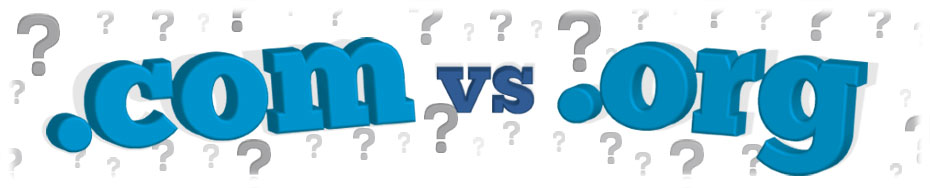
In short, .org is short for ‘organization’ and .com is short for ‘commercial’. If you are a non-profit business, you will want to use
.org, as the .org extension is used for charities, non-profits, and other similar organizations. On the other hand, if you are a
for-profit company, you will want to use the .com extension. There is a degree of importance, however, in making sure you choose the
correct domain name, as individuals will connect a .org domain name with a non-profit whose aim it is, is not to sell anything, while
with a .com domain, it is understood that there may be something to sell, whether a product or service (White & Main, 2022).
You can find more information about the prices, registration details, terms and restrictions, as well as general setup information
about .org domains from Google Domains Help.
Custom Email With .ORG or .COM Domain
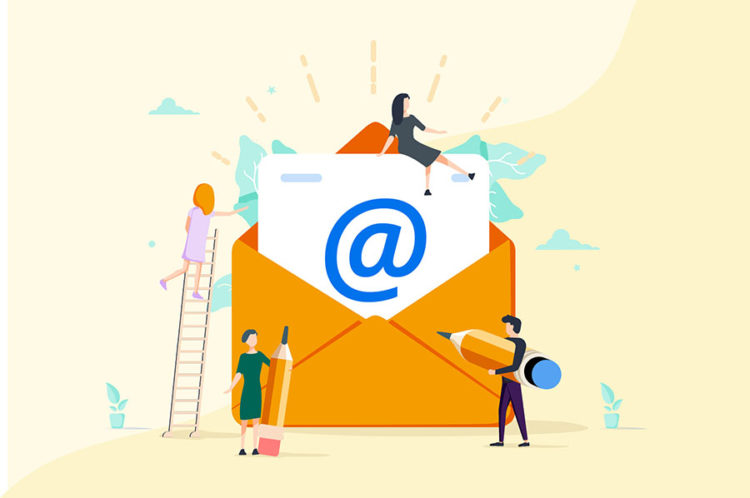
Using the .org or .com domain you have created as a professional email address lets recipients know that they can trust the business email,
but this also lets you grow your official digital identity (Hartman, 2020).
You can quickly create a custom email address with a .org or .com domain by first registering your domain. GoDaddy can help you come
up with an idea for your custom business email.
The second step is to determine your plan. How much storage space do you anticipate you will need? Will you send large attachments with emails?
Will you scale your business email? Will you also have a consultant that uses the email? (consultants will often send mass emails)? These
are all questions you will need to ask yourself when determining what plan you will need for creating a business email.
Once you have decided what business email and domain you will use, you simply need to officially register the domain, which will also require
payment for your specific plan (Hartman, 2020).
Google Business Email
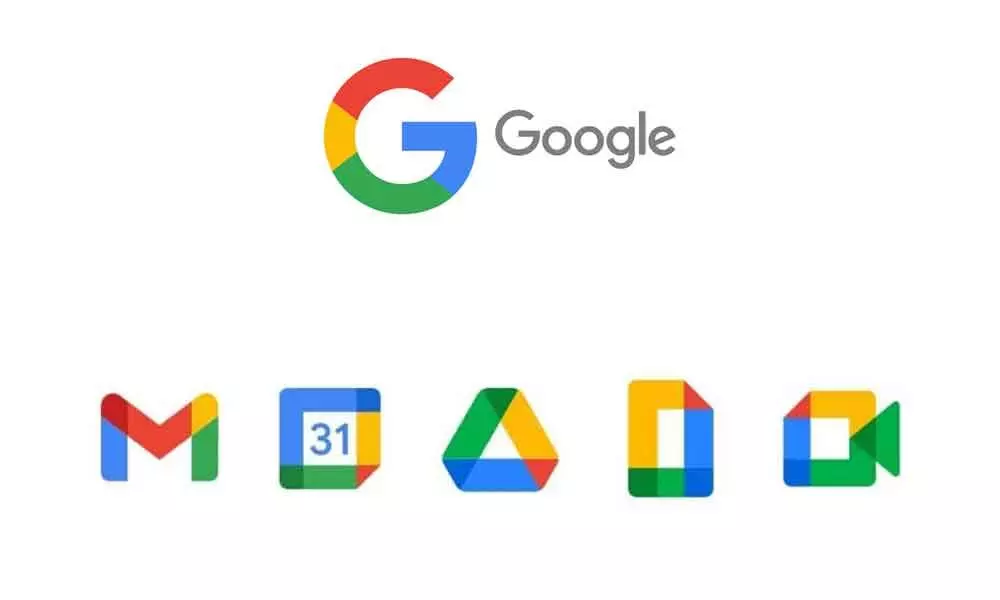
You can quickly and easily set up a Google Business Email by visiting here where you can type in your business name, choose the number of
employees (which allows you to select just yourself as an independent contractor), and your region, before finishing the process. The rest
of the process for registering a Google Business Email is to select what custom email you want (for example, custom email@yourcompany), followed
by choosing what ‘smart integrations’ you would like (these are things like connecting with your coworkers and others in Google Meet or Google
Chat, sending out calendar invites, and integrating third-party applications among many others).
You will also benefit from Smart Suggestions with a Google Business Email. Smart Suggestions involve, for instance, Smart Reply, Smart Compose,
and also grammar suggestions. With Smart Reply and Smart Compose, you can customize what you would like the original message or reply to state.
Google Business Email also uses machine-learning security to protect you from malicious threats (Google, n.d.). Finally, select your
plan and you are good to go.
Email Hosting
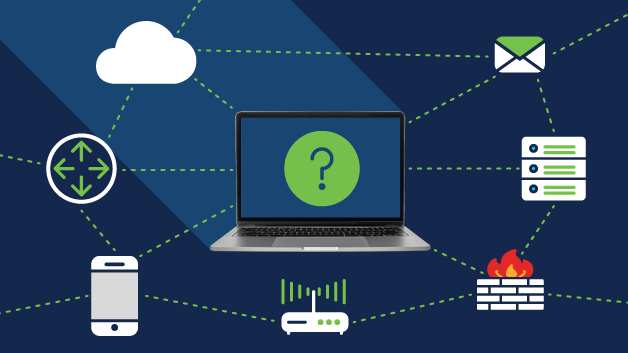
Email hosting, in a nutshell, is a hosting service that rents out space for email server services, and also operates email services.
In essence, when you pay for an email hosting service, along with the domain name you are provided, you will have space to store and
retrieve emails (which is essentially what Google Business Email or other domain services are). There are some important aspects to
keep in mind when you are selecting an email hosting service.
Ensure that the virus definitions (malware and virus protection) are kept up-to-date.
Check to see how many mailboxes you will have access to (it is helpful to have unlimited mailboxes).
Is email forwarding restricted? This helps to prevent unauthorized access to your emails.
Is customer service 24/7 (Microsoft 365 Team (Ed.), 2019)?
Fix Email Delivery Issues as a Business Admin

As a business admin, it is important that you are capable of understanding how to fix email delivery issues, whether that means
that emails are received on your end, or that emails are successfully received by the intended recipients. Some things to keep in
mind include whether the email hosting service is experiencing interruptions or undergoing scheduled maintenance, whether your spam
filter settings are blacklisting emails that should not be blacklisted, or is the sender of the email is on a global block list
(Simonxjx, 2022)?
Is the user able to receive emails on the web version of their email provider, and likewise, are you, as the business able to receive
emails on the web version of the email hosting service? If so, that means that there could be an issue with the email app. Try
restarting or updating the app.
Launch Support and Recovery Assistant on Windows and follow the prompts to check to see where any issues might be with receiving
or sending emails.
If you have a Microsoft 365 Administrator account, run the email delivery troubleshooter. You can do this by navigating
to Admin > Service Settings > Email, calendar, and contacts, and looking for Email troubleshooting. Under Email troubleshooting,
click on Troubleshoot message delivery, and follow the guided prompts (Simonxjx, 2022).
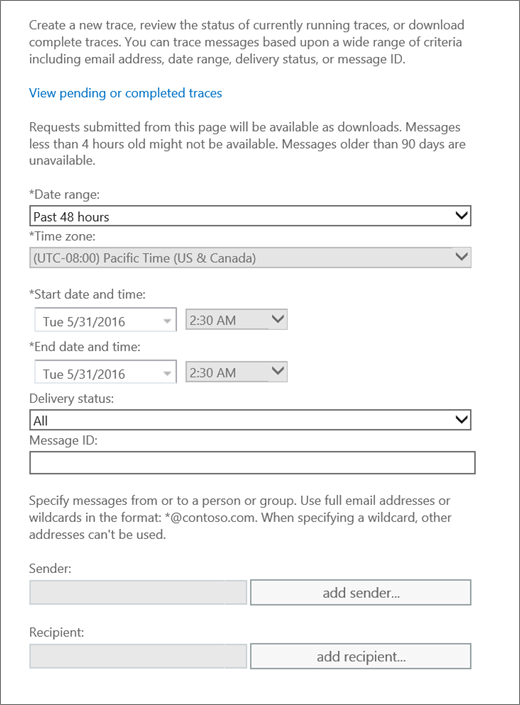
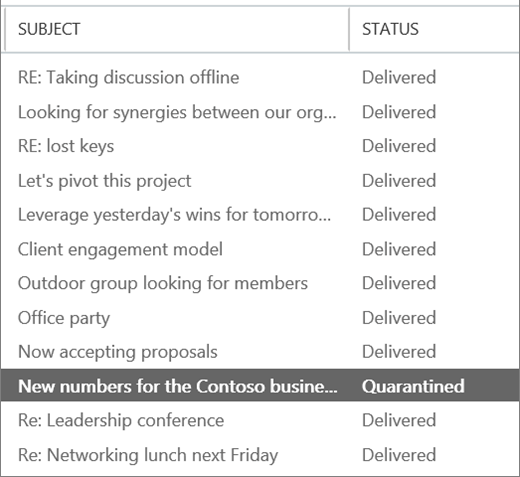
You can also try tracing emails. To trace emails, under Microsoft 365 Administrators, click on Admin > Exchange, Mail flow > Message
trace. Run Message trace to view information about email delivery and receipt statistics. You will be able to observe common causes
with email delivery and receipt, such as long latency times, unresponsiveness of the intended destination (most common), the fact
that the email was blocked by a filtering service, or the fact that due to very large emails, the time to process the message
takes a longer time than smaller emails (Simonxjx, 2022). With these steps, you should be able to restore normal email functionality.
At Desert Computer
Agents, we have Agents on staff that are CompTIA A+ and Network+ certified
for all your computer repair needs, and this includes physical repairs! We
are capable of replacing affected hardware components of your computer if
they are beyond repair so that we can get you back up and running. Just
give us a call at (760) 760-4096.
Email Displaying Incorrectly
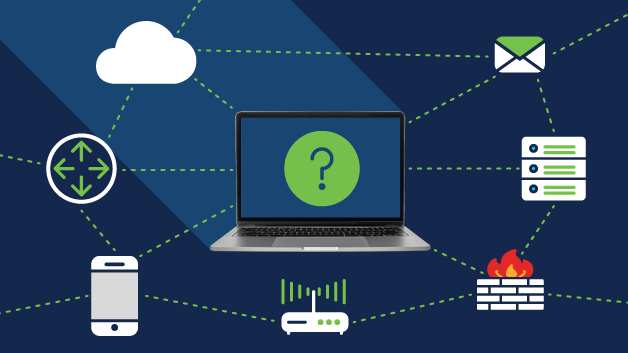
Have your emails been displaying incorrectly, where instead of a normal email, you are seeing raw HTML? Incorrectly displayed emails are not only inconvenient and frustrating for personal use, but it can be even more anxiety-inducing and even detrimental for businesses.
If businesses cannot receive emails properly, then this creates a problem in responding to clients. The inability to respond to clients means lost revenue. There are a few reasons that emails display improperly.
One of the most common reasons that an email is not working as intended is because there is no universal framework in place for email clients to interpret HTML. When an email client, or mail app, cannot interpret an email correctly, the result is gibberish or raw HTML data (Insite, n.d.).
To get into the technicalities of specific reasons why emails may display incorrectly, there are a few things to cover.
As touched on, one of the main reasons that emails can be displayed incorrectly is because HTML emails may not always display the same in every email client or mail app on your Android or iOS device. For example, an email that is created in Yahoo might not render the same in Outlook.
Though, for the most part, they will. Different email clients will render HTML and CSS differently (Blackbaud, n.d.). While an email may display properly on one client, because of the way that a different mail client interprets the style and design elements, the email could be garbled.
Media queries (a CSS feature) interpret instructions that are coded into emails.
The instructions tell the email client or mail app how to display the email and how the email should behave. If the email client does not support media queries or interprets them improperly, there will be a problem with how the email appears. Commonly, when this happens, you will see raw HTML code.
In the code, you should see components like headers/headings, the body of the message, tags, and other code lingo. While you may still be able to view the message contents in the HTML code, you can fix this issue.
Fortunately, there are some simple steps that you can take to troubleshoot emails that are displaying incorrectly. The method used will differ depending on the mail client that you use.
Gmail Client
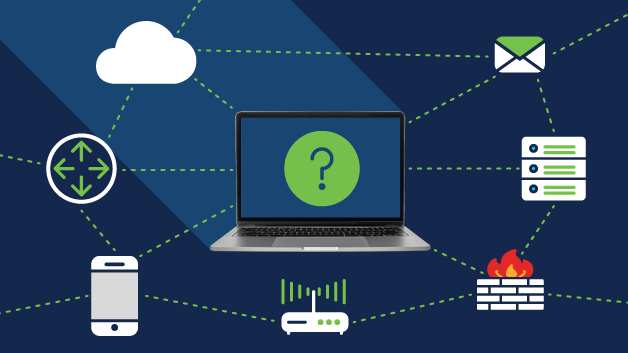
There are times when Gmail may load properly formatted as you would expect in some browsers, but not others. One browser that you might experience issues with is Google Chrome. If you do experience a problem, here are some simple steps that you can take to fix the issue.
-
Open the browser console. You can do this by using the following key combination: Shift +
CTRL + J (on Windows/Linux) (Balsamiq, n.d.).
-
Once you have opened the browser console, look for the heading ‘Disable cache’ and uncheck it (Google, n.d.).
-
Reload Gmail.
-
Return to the console and re-tick the ‘Disable cache’.
-
Another option you can consider is clearing your browser cache. To clear your browser cache, if you are using Google Chrome, look to the upper-right-hand corner where you will see three vertical dots.
-
Click on the dots, then navigate to ‘More tools’ and ‘Clear browsing data’. If you are using Microsoft Edge, again, look to the upper-right-hand corner where you will see three horizontal dots.
-
Click on the dots, then go to ‘Settings,’ ‘Privacy and services,’ ‘Clear browsing data’.
Microsoft Outlook
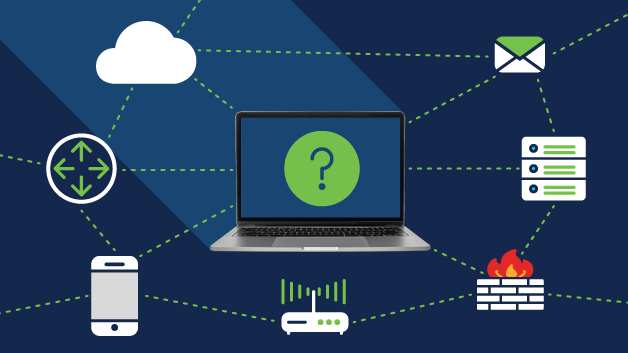
If your emails are not working as intended on Microsoft Outlook, you may need to repair Outlook. Not to worry, you can easily and quickly address the issue by following these steps:
-
Open the ‘Control Panel’ on Windows by holding down the Windows key and the ‘R’ key at the same time. In the box that opens, type in ‘Control Panel’ and then click on ‘OK’.
-
In the search box, type in ‘Mail’ and access Mail.
-
Under mail settings, look for the heading ‘Message format’.
-
Make sure that ‘Use Cascading Style Sheets (CSS) for appearance of messages’ has a checkmark in the box.
-
Check that ‘Reduce message size by removing format information not necessary to display the message’ has a checkmark in the box.
-
Look for ‘Remove extra line breaks in plain text messages’ and confirm there is a checkmark in the box.
-
Look at the section ‘When sending messages in Rich Text format to Internet recipients:’ heading. In the dropdown box, ensure that ‘Send using Outlook Rich Text format’ is selected (Microsoft, n.d.).
Thunderbird Migration
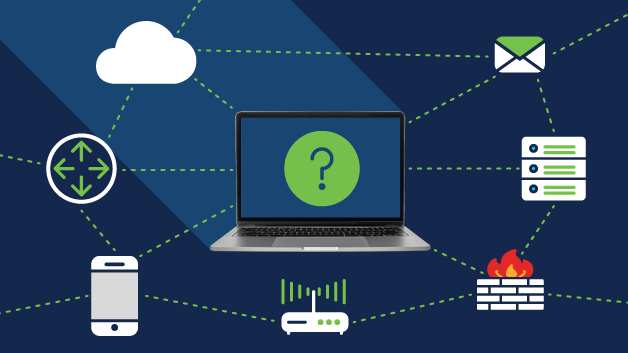
Thunderbird is an HTML editor. With Thunderbird, you can easily switch between HTML and plain text emails. HTML emails are often preferred due to their appearance and style.
Aside from the support of various formatting options such as the way text appears (font style and size), the ability to incorporate images inline (in the body of the email), an invisible pixel image can be embedded which allows the sender to check to see that the recipient has opened the email.
The issue with HTML emails is that they can pose security risks, such as through the embedding of malicious assets (Brinkmann, 2018).
Thunderbird allows you to send and receive emails in plain text to avoid risks present with HTML emails. Download the Thunderbird add-on (for Mozilla Firefox browsers) here.
-
Once you have added Thunderbird, access the ‘Account Settings’.
-
In the ‘Account Settings,’ click on ‘Composition & Addressing’. Here, click on ‘Compose messages in HTML format’ to compose all emails that are to be sent in HTML format if you would like to keep emails in the HTML format. Likewise, uncheck this option so that emails are composed in plain text.
-
For incoming emails, navigate to ‘View’ on the menu bar, and go to ‘Message Body As,’ which will open a side menu.
-
In the side menu, you can select ‘Plain Text’ to receive emails as plain text, even if the emails were originally sent in HTML (Brinkmann, 2017). At the end of the day, it is at your discretion whether you wish to send or receive emails in HTML or plain text, though, to increase security, you may want to consider receiving emails in plain text.
Sources
Balsamiq. (n.d.). Finding your browser's developer console. Retrieved December 9, 2022, from
https://balsamiq.com/support/faqs/browserconsole/#google-chrome
Blackbaud. (n.d.). Content in email displays differently when using different email clients. Retrieved December 9, 2022, from
https://kb.blackbaud.com/knowledgebase/Article/52033
Brinkmann, M. (2018, March 17). Switch between HTML and plain text emails in Thunderbird - Ghacks Tech News. gHacks Technology News. Retrieved December 9, 2022, from
https://www.ghacks.net/2010/08/16/switch-between-html-and-plain-text-emails-in-thunderbird/
Google. (n.d.). While I am trying to open Gmail in chrome its loading HTML code content but working in other browser - Gmail community. Google. Retrieved December 9, 2022, from
https://support.google.com/mail/thread/11542798/while-i-am-trying-to-open-gmail-in-chrome-its-loading-html-code-content-but-working-in-other-browser?hl=en
Insite. (n.d.). Why do emails sometimes display incorrectly? Retrieved December 9, 2022, from
https://insite.workcast.com/why-do-emails-sometimes-display-incorrectly
Microsoft. (n.d.). Outlook displays HTML code instead of formatted message. Please help to resolve? Retrieved December 9, 2022, from
https://answers.microsoft.com/en-us/outlook_com/forum/all/outlook-displays-html-code-instead-of-formatted/3426bfd9-e906-4bd4-a1a6-97ef7a3c1a54