If you typed in the search keyword "Where can I find computer experts in my area?," you are probably looking for a way to fix your computer. You are in the right place, as I will share some tips with you about whether you can get your problem repaired with remote support. If your issue is software-related, you can generally rely on the aid of a remote IT person to help you. For example, a program that is not loading properly or is crashing, is something that you may be able to fix on your own with the help of an IT tech. If you need physical repairs, however, whether a hardware component or other fix, you will need to seek a local computer company near you. You might also be interested in purchasing the hardware you need online and having it shipped to you. If you choose this route, a remote tech may be able to walk you through the steps of replacing or repairing physical hardware.
You can look at the computer warranty or the peripheral in question and call the company up to get the support that way, but retail company technicians are not always trained well and would normally recommend you return the computer for a refund or file for an RMA, a Return Merchandise Authorization.
This would allow you to return it for repair or replacement. When specifically looking for remote support, we don’t recommend straying too far as the risk of getting caught in a scam increases.
While a lot of companies outsource their remote support to other countries like India, including Microsoft, Amazon, Google, Dell, and HP, it doesn’t help that most of the scams come from call centers located off coastal lines. If you want to have your computer repaired or looked at locally in Palm Desert, then you have the option of going to one of the large retail chain stores like Best Buy, or to a local computer repair business like Desert Computer Agents at (760) 760-4096.
At Desert Computer Agents we have the best of both worlds where we can schedule an in-person appointment or a remote session and you’ll always have a local technician to help you out. Some examples of how our remote assistance can help you include troubleshooting programs that are slow to load, fixing internet connection problems, determining why a computer will not boot up, or provide information on how to replace your RAM.
What Is Wrong With My Computer?
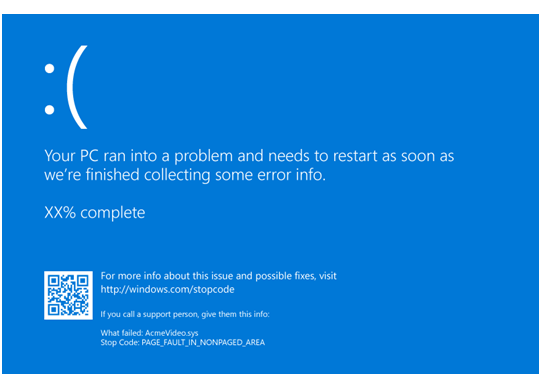
There are many things that can go wrong with a computer, though the causes can vary. Based on the symptoms that you are experiencing, you can narrow down what the problem is. If your computer is slow, this might be due to a cluttered registry or full storage.
At the same time, a slowed computer might be because of an outdated CPU or not enough RAM. If the problem is a cracked case, though, then you would want to use your favorite search engine to type in ‘computer companies near me’ to allow you to find a computer repair expert to fix or replace your case.
When you want to know what is wrong with your computer, in general, the first step is to see if it is a software problem. Often, the issue will be software. If your computer system is outdated, then the problem will likely be because of obsolete hardware.
An older generation CPU and inadequate RAM simply cannot keep up with the ever-advancing programs we use everyday. On the software side, the slowdown can be due to a cluttered browser (i.e., the need to clear cache and cookies) or a malicious piece of malware or virus.
There are baked-in diagnostics tools in Windows that can help you narrow the issue down. One of these diagnostics tools is Windows Security.
When you want to know what is wrong with your computer, in general, the first step is to see
if it is a software problem. To begin with, one of the most common issues is a slowdown in
computer performance. The slowdown can be related to a lack of storage space, a cluttered
browser (i.e., the need to clear cache and cookies), or a malicious piece of malware or
virus.
There are baked-in diagnostics tools in Windows that can help you narrow the issue down.
One of these diagnostics tools is Windows Security.
To access Windows Security, navigate to the ‘Search’ box and type in ‘Windows Security,’ and when it shows in the list, click on it. Next, click on ‘Device performance & health.’ In this area, Windows will show you any problems that the system discovered, whether this is related to the Windows Time service, Storage capacity, or Apps and Software. If you see a green checkmark below each entry, this means that there are no problems that have been discovered by Windows. While you are in Windows Security, you can also check to see if Windows Defender has discovered any malware or other malicious infections. To do this, simply click on the section labeled ‘Virus & threat protection’ on the left pane. If you have an antivirus program installed other than Windows’ Windows Defender, you will also see whether the virus protection is turned on (Microsoft Support, 2023). The antivirus that shows in the list will differ based on the antivirus service that you have installed on your
computer.
Should any threats, protection settings, or protection updates be needed, click on the corresponding section and Windows will walk you through fixing the issue.
Aside from software issues, there could be a hardware issue. Problems with hardware can lead to slowed performance, and/or incompatibility with certain devices. For instance, if there is an outdated driver for a web camera, the camera video will not show on your screen. To see if you have hardware issues with your computer, you can also use one of Windows embedded tools to check what the problem might be. The Performance Monitor, which is a Windows tool, can help you.
To check for hardware-related issues, perform the following steps:
-
Click on the Windows ‘Search’ box and type in ‘Performance Monitor,’ and once the program populates in the list, click on it to open the monitor.
-
Click on ‘Reports’ > ‘System’ > ‘System Diagnostics’ and then ‘Computer Name’ (in this case, the computer name is the name of your computer).
-
The overview will provide useful information about your hardware, software, and network.
Alternatively, you can use Windows Device Manager to check for hardware issues.
If you would like to use Device Manager, you can do so by:
-
Click on the Windows ‘Search’ box and type in ‘Device Manager,’ and once the program populates in the list, click on it to open it.
-
Once in the Device Manager, simply click on the down arrow for each component, then right-click on the hardware component you wish to check that populates in the list.
-
Click on ‘Properties,’ and in the ‘Device status’ window, there will be a note about whether the hardware works properly.
If the hardware is not working properly, an error code, along with information about why the hardware device is not working properly, will be displayed. Windows will inform you of what the recommended fix is than follow the prompt.
What should I look for in a Computer Company near me?
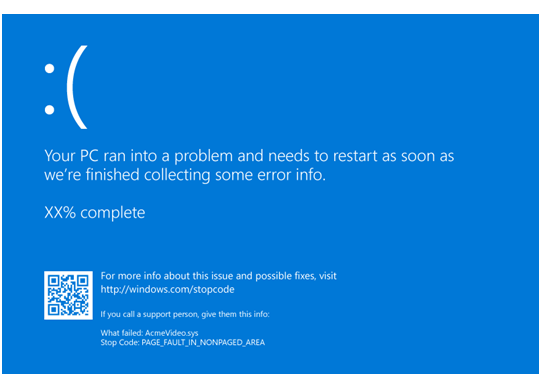
When you type in the query ‘computer experts in my area’ or ‘computer companies near me,’ you will be presented with many computer companies in your immediate area. While search engine ratings may give you an idea of what to expect, there are aspects you can investigate, yourself, when you are looking for a computer company.
Some areas you want to check into include:
-
Reputability. Is the computer company fair, meaning that they offer a fair price, are honest and transparent?
-
Stock selection. Does the company have a good selection of stock? While this may not always be important if you are looking for repair services, if you decide to purchase a new computer, a good stock variety is one sign of a good computer company.
-
Services available. What types of services are offered for repairing your computer? Is the service you need offered by the company?
-
Technical support. Does the company offer remote technical support if you need it?
-
Customer service. Is the company rated well? What types of comments are posted in the reviews?
Warranty / Return policy. Does the company offer a warranty or return policy? If you purchase a replacement piece of hardware, you want to make sure that it comes with a warranty and return policy in case the hardware is defective.
Am I covered Under a Computer Warranty? How much will a compuer repair cost?
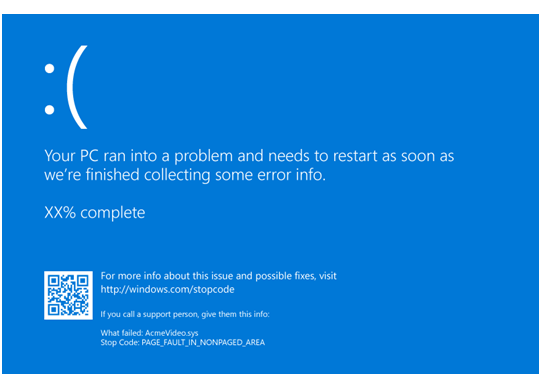
When you purchase a computer, there is generally a warranty that you will receive. The warranty can vary from 30 days to 90 days or even up to a year or three years. It is very important that you place your warranty information in a safe place so that if you ever need to have repairs done or seek a replacement, your warranty will cover it. In some cases, depending on the manufacturer, you may be able to extend your warranty upon its expiration, so if you have the chance to do so, you might want to look into the warranty extension. After all, a warranty can save you up to hundreds of dollars, depending on the expense of your computer.
There are a few notes about warranties, however, and that is the warranties are often void if the damage was caused deliberately or accidentally (spilling liquids onto/into the computer) by the customer.
Regarding how much the computer repair will cost, the cost will differ, depending on what type of repair is needed. For instance, software repair is often much less expensive than hardware repairs or replacement. To get an idea of what the cost will be, you can phone the company and they will provide you with a quote based on a diagnosis of your computer problem.
How to Avoid Computer Repair Scams
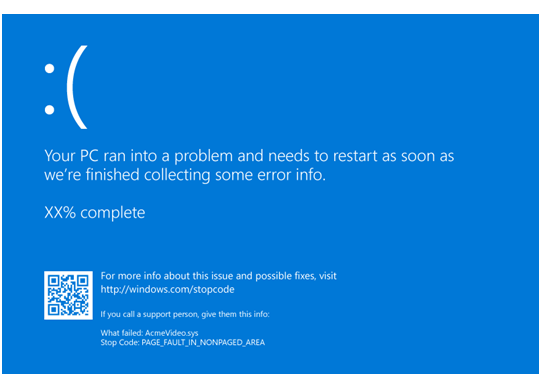
One last area to cover when you are looking for a computer company near you is to make sure that you avoid a scam. There are different ways that a con artist may try to scam you. Here are some pointers to help you recognize if a fake computer company or computer repair person is trying to scam you:
-
Be wary of a company or IT person asking you to send money before they have diagnosed and/or repaired your computer problem. Sometimes there could be a diagnostic fee, however, but before paying the diagnostic fee, make sure to do some research on the company beforehand. If it is an IT person asking for a diagnostic fee, you should generally avoid it.
-
Reputation, reputation, reputation! Research the company before doing business with them. Be wary of a slew of negative reviews about customers’ experiences.
-
Remain wary about a company or individual asking for remote access to your computer, especially if they have not inquired about performing diagnostics as well as provided you with information about what the service fees are.
-
Do not ever give out your personal information, including your contact and payment information.
-
Lastly, keep an eye out for unsolicited service messages prompting you for payment, either through text messages, phone calls, emails, or instant messaging apps.
Sources
Microsoft Support. (2023). Check your device performance and health in Windows Security. Retrieved January 12, 2023, from
https://support.microsoft.com/en-us/windows/check-your-device-performance-and-health-in-windows-security-59d8499d-b6fd-6930-7667-ebf8ae10e08d